
If you would rather use SSP formats for some types of print functions, this has the following consequences:
· The print function is sorted according to borrower category, and then according to name;
· The print function can differ from one borrower category to another;
· The layout and content of the print function can be defined using the principles of the SSP print module, by which the entire range of functions can be applied.
When you select this menu option, an overview screen will be displayed with print function types and borrower categories. By displaying “OK”, the system indicates which print profiles have been defined.

On this screen you see what layouts have been defined for each borrower category in the system.
Explanation of the layout types:
|
Abbreviation |
Print function type |
Code |
|
CI1 |
Overdue 1 |
RAP1 |
|
CI2 |
Overdue 2 |
RAP2 |
|
CI3 |
Overdue 3 |
RAP3 |
|
CI4 |
Overdue 4 |
RAP4 |
|
CI8 |
Overdue concerning borrower import program |
RAP101 |
|
CI9 |
Second for overdue concerning borrower import program |
RAP102 |
|
Rsv |
Reservation messages |
RESV |
|
Rec |
Automatic reclaims |
TRUG |
|
Rcm |
manual reclaims |
TRUA |
|
I11 |
debt invoice |
RK11 |
|
I12 |
overdue debt invoice |
RK12 |
|
I21 |
invoice items not returned |
RK21 |
|
I22 |
overdue items not returned |
RK22 |
|
I31 |
free invoices |
RK31 |
|
I32 |
overdue free invoices |
RK32 |
|
I41 |
invoice loan fee |
RK41 |
|
I42 |
overdue invoice loan fee |
RK42 |
|
I51 |
[currently not in use] |
RK51 |
|
I52 |
[currently not in use] |
RK52 |
handling of notices over multiple pages. Selecting this option will result in the following form
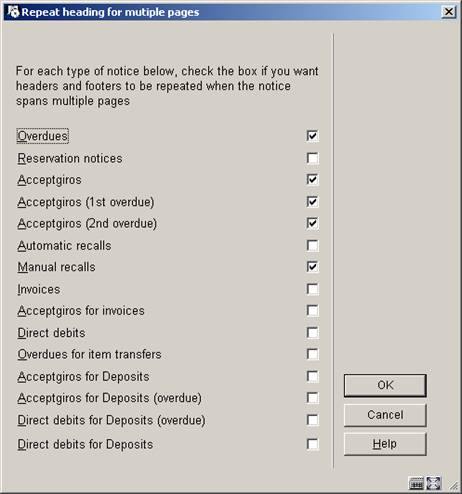
If the output for a given notice type extends across multiple pages of output, then the following option allows you to specify whether the headers and footers should be repeated on the continuation pages. This is particularly relevant if notices are sent using automated enveloping machines.
The above screen shows the setting defined for the current logged in location i.e. the setting is defined on a per location basis. However, in general, the setting is likely to be the same for all locations. so when the settings are saved (by clicking OK), then another form is popped up, allowing you to populate all locations with these settings.
: After choosing this option the following form will be displayed:
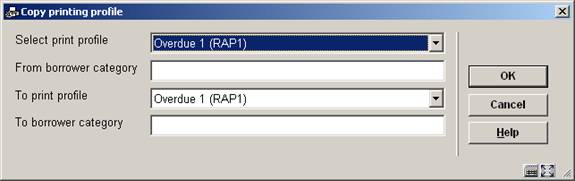
Enter the details for copying one profile to another of for creation of a new profile based on the definition of an existing profile.
: Here you can modify an existing profile or create a new profile. This is explained in the next section. After choosing this option the following form will be displayed:
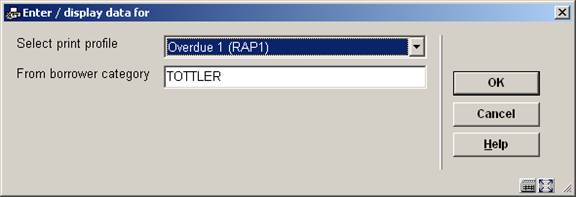
Note
Notice texts can be defined in a number of different languages. For language specific notice tests (blocks of texts before / after printout plus the Lines before and after) the system uses the following logic to determine which text to apply to the notice.
· Check the borrower record for a language code like the system codes dut, fre or eng. You can define other language codes in AFO 482 – Borrower file parameters – Borrower Authority lists, as long as they are 3-letter codes.
· If a language code does exist in the borrower record, then this is considered the language of the borrower. If the code is not specified, OR if the language code is not one that matches the definition in the Borrower Authority lists, then the system will use the default language of the system (which is set on installation).
· Dates, borrower salutation titles and the site defined texts for the notice contents / email will use this language specified (borrower specific or default).
· The texts / output first uses the texts defined for the language of the borrower. If there is no text defined for the borrowers language, then use the texts for ‘Default” where available else use the texts for the language of the system
When you do this for a new profile the following input screens will be offered sequentially:
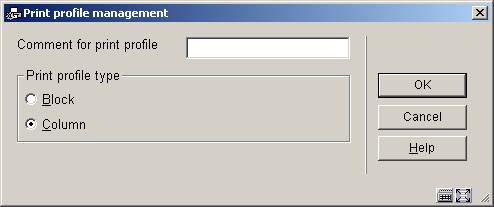
Print profile type: choose “Blocks” to have the data printed in blocks for each title (title etc. information will be displayed in blocks containing a line for each element defined) or “Columns”(title etc. information will be displayed in columns containing the various data elements for all overdues, pickups etc.).
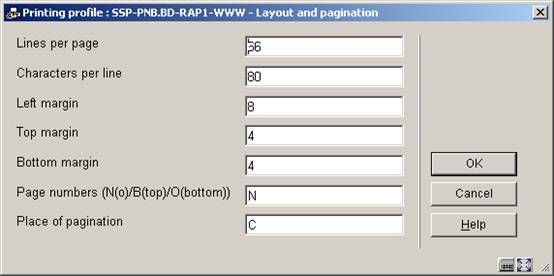
This input form deals with the various setting for the page layout. The options for Place of pagination are: C (center), L (left), or R (right); they have no effect if the previous option (Page numbers) is set to ‘N’.
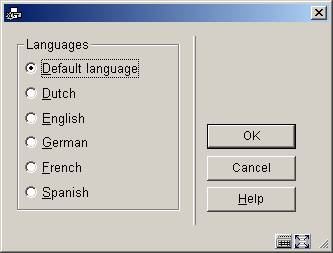
This input form allows you to define text for top and bottom of the forms in various languages. After choosing a language and clicking the form is presented:
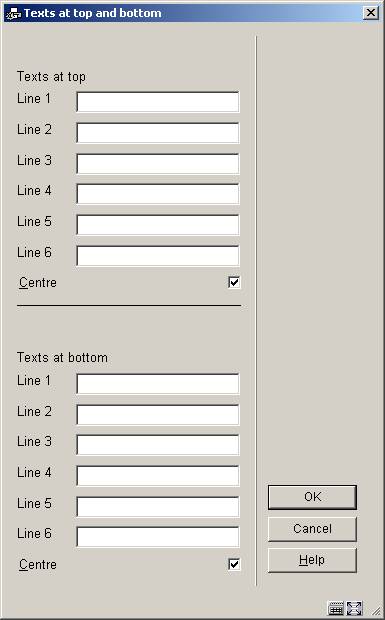
Enter texts as appropriate and repeat this for as many languages as necessary. When you have finished this section click to proceed to the next form:

This form deals with the general characteristics of the (overdue, pick-up etc.) notice.
The No columns/blocks option allows you to define the number of columns or blocks (depending on the choice you made on the first screen) containing data such as title, item number, due date etc. you want to print on the (overdue, pick-up etc.) notice.
Next you are prompted with this input form:

Choose the appropriate data element from the dropdown list and click .
The next input form allows you to define labels (Blocks) or headers (Columns) for the chosen data element in several languages:
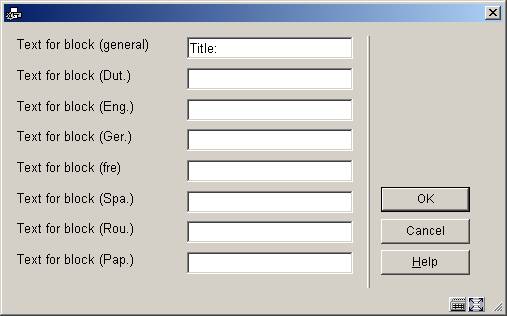
After which you are prompted for more parameters regarding the positioning etc. of this data element:

The system will repeat this prompt for the number of blocks/columns you specified in the earlier screen.
When you have finished the system will display a screen similar to the example below. You must now complete the layout by amending the following sections.
Free text: when you select this a new menu is displayed:

Choose Text before print-out to define the text that will appear at the beginning of a letter. Again you can do this for several languages:
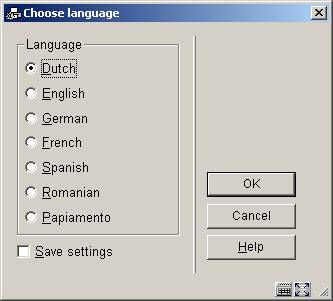
After choosing a language you are presented with an editor window:
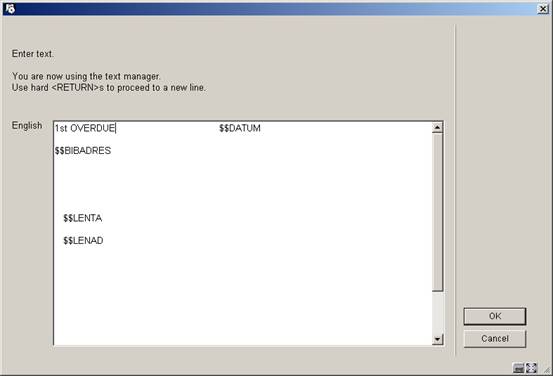
Enter texts as appropriate and repeat this for as many languages as necessary. When you have finished this section click to return to the menu. Then repeat this for Text after print-out to define the text that will appear at the bottom of a letter.
Valid codes to be used here are:
· $$DATUM The date the notice was generated
· $$ADMINISTRAT The administration costs (only valid for invoices).
· $$BIBADRES The address of the library.
· $$ADLOC The address of the location (as defined in AFO 617)
· $$BTW The VAT amount (only valid for invoices).
· $$CONTACT The contact person as entered in the borrower record.
· $$LEE=nr1,nr2, …. (Only valid for acceptgiros) everyone whose age is no.1, no.2 (or higher) who is sent an acceptgiro, the indication “(N)” is added after the first line of the text that is printed at the top right of the acceptgiro
· $$LENAD The name of the borrower, street and number, postcode and city as included in the first address of the borrower record. The Address to be printed on the notice uses the AFO 482 Address Priority Setup to determine the value of $$LENAD as a variable for the SSP notices. The AFO482 Print setup and SSP print setup for the address groups is also referenced when creating the SSP output for address blocks.
· $$LENAT The form of address (‘Mr’/‘Mrs’) based on the field ‘gender’ in the borrower record.
· $$LENNR The current borrower number.
· $$LENTA The name of the borrower, street and number, postcode and city as included in the second address of the borrower record.
· $$LENWA The name of the borrower, department, street and number, postcode and city as included in the work address in the borrower record. This will always print the 3rd address (work or Business).
· $$LENZO The name of the borrower.
· $$REKENING The invoice number (only valid for invoices).
· $$TOTAAL The total amount as included in an invoice of the circulation module (only valid for invoices)
Please note
If the requested address is not defined in the borrower record, the data from the FIRST address block found in the borrower record will be used, the system starts at address block 1 (home) down until it finds an address to be used.
In the case of guarantors, the address is the Main / Home address or the first address group found in the record.
When you select an already defined type of printout from the overview screen, the system will display a screen as shown in the example below immediately:


: The standard form for generating output will be presented. You can print the complete definition of the defined layout.
Note:
This will not print a sample letter based on the layout, just a listing of all the definitions that have been made.
: To add a free text explanation to this layout definition.
: To the delete the whole definition of this layout. You cannot delete lines from the ‘Blocks’ (or ‘Columns’) definition.
: Select two lines from the ‘Blocks’ (or ‘Columns’) definition (by using mouse and the CTRL-key) to swap their positions. This can be useful when you have made a mistake, because you cannot delete lines from the ‘Blocks’ (or ‘Columns’) definition.
Note:
Line 4 (General structure) determines the number of lines (‘Blocks’) or (‘Columns’) that will actually be printed. So more ‘Blocks’ (or ‘Columns’) can be defined than are set in this parameter. Make sure you amend this setting when you wish not to print all ‘Blocks’ (or ‘Columns’). Again this can come in useful when you have made a mistake: use the option first to move a no longer required data element to the last position. Then decrease the number specified in General structure.
See the previous section for information on the various fields how to edit them.
Texts for various slips can be defined in the system. For the time being, this option is only used to print a freely definable text at the bottom of loan slips and the like.
When you select this menu option, an input screen will appear in which the language of the text can be defined. Next an input screen will appear in which the desired text can be entered.
Please note!
The width of these slips as well as othe related parameters can be set in AFO 481 - Miscellaneous - Circulation Workflow – Printing. See the Help on this AFO for more information.
For the circulation print functions that do not use SSP, you can determine the address in the borrower administration to which the printed matter is to be sent. The system offers the possibility of defining the address to be printed per borrower category combined with the type of print function.
When you select this menu option, an input screen will be displayed:

For each borrower category, enter a parameter with ten digits in this field. Each of these digits pertains to a type of print function, in the sequence indicated below:
|
1 |
overdues |
|
2 |
Reservations |
|
3 |
Accept giros |
|
4 |
first overdue accept giros |
|
5 |
second overdue accept giros |
|
6 |
automatic recalls |
|
7 |
manual recalls |
|
8 |
accept giro with invoice |
|
9 |
direct debit |
|
10 |
Invoice |
Each digit can be given one of the following values:
|
1 |
send the printed matter to the first address |
|
2 |
send the printed matter to the second address |
|
3 |
send the printed matter to the work address |
Please note!
If no values from this table are entered, all printed matter will be sent to the first address.
When this menu option is selected, a submenu will be displayed with the types of reminders have been defined:
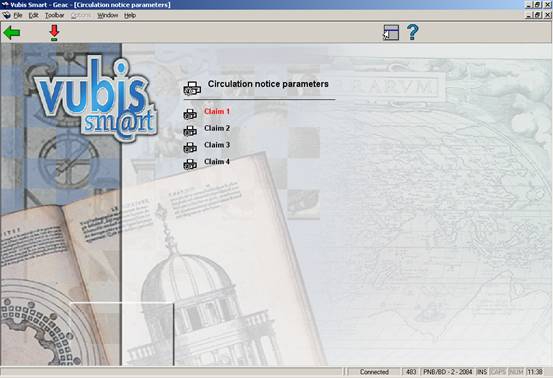
Select a reminder and then this option to define the print profile for the collection.
Next a survey screen will be displayed with the selected print profile.
The print profile can be modified in this screen. The working method and options are explained in the section on SSP formats.
With this option you can define Subject and Contents of notices sent via email.
When this menu option is selected, a submenu will be displayed with the various notice types:

Choose an option, after which an input form is displayed:

Choose an overdue number, after which a choice of language is offered:
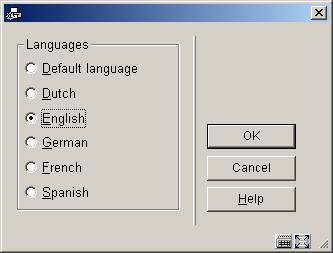
Choose a language, after which an input form is displayed:

The method for the other options is identical, except for manual recalls, where there is no language option.
You can use the same $$ codes as described in section 483.5.1.
This option allows you to specify the number of days print files must be stored OR how many files you wish to retain. This enables you to reprint files if necessary. After choosing this menu option an input form will be displayed:
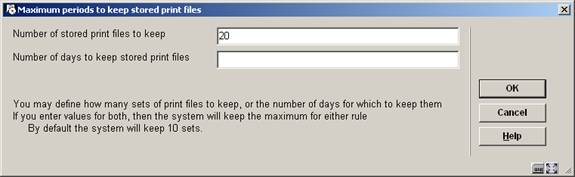
· Document control - Change History
|
Version |
Date |
Change description |
Author |
|
1.0 |
unknown |
creation |
|
|
2.0 |
September 2006 |
updates for release 2.4.1 build 17 |
|
|
3.0 |
December 2006 |
changed terminology; added new intro & clarification for language dependant notices |
|
|
4.0 |
March 2007 |
added option “invoices” to email parameters; added new menu option “stored print file periods” ; new option for SSP formats |
Tineke vanBuul |